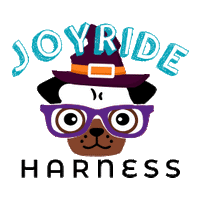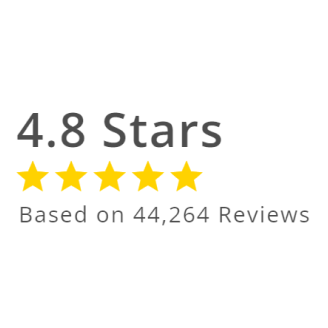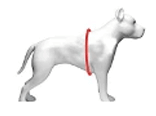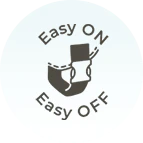Keeping Your Dog Safe on July 4th ( JULY 2024 Free Desktop & Mobile Wallpaper)
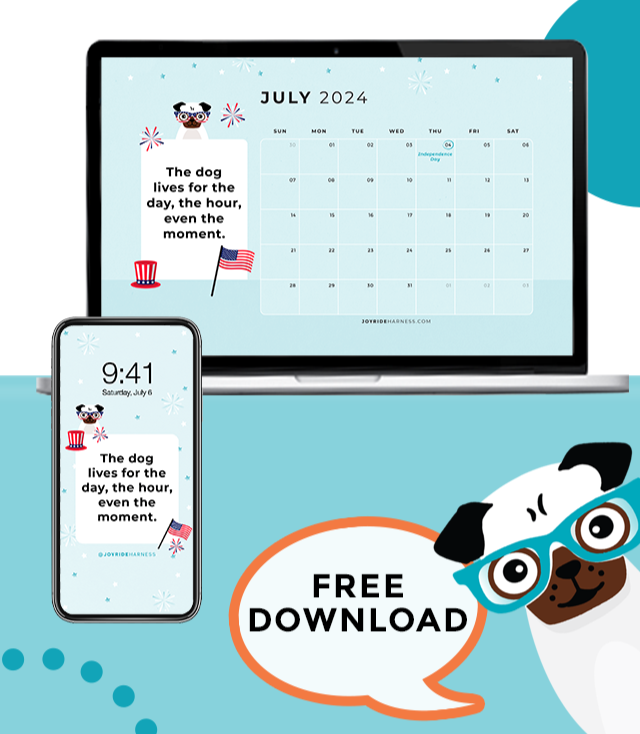
July 4th is a time for celebration, filled with barbecues, parades, and, of course, fireworks. While we may enjoy the festivities, our furry friends often find them overwhelming and frightening. Here are some essential tips to ensure your dog stays safe and stress-free during the Independence Day celebrations.
Create a Safe Space Indoors: Set up a quiet, comfortable area where your dog can retreat from the noise. Close windows and play calming music to muffle the sounds of fireworks.
Keep Your Dog Indoors: Ensure your dog is inside before fireworks start. Double-check that all doors, windows, and gates are securely closed to prevent any escapes.
Update Identification: Make sure your dog’s collar has an ID tag and their microchip information is up to date. This helps in case they get lost.
Avoid Fireworks and Sparklers: Keep all fireworks and sparklers away from your dog. The noise and debris can cause injuries or severe anxiety.
Be Mindful of Party Foods: Keep harmful foods like chocolate, alcohol, and bones out of reach. Stick to dog-friendly treats and inform guests not to feed your dog scraps.
Preparation is key to a safe and enjoyable July 4th for both you and your dog. Start planning a few days in advance so you have everything you need to keep your dog comfortable and secure.
By following these tips, you can help ensure that your dog stays safe and calm during the Independence Day celebrations. A little preparation can go a long way in making the holiday enjoyable for everyone, including your four-legged family members. Happy 4th of July!
We’ve got new desktop and mobile wallpapers here for you with this special reminder:
"The dog lives for the day, the hour, even the moment."
How to Set The Wallpaper as Your Desktop Background

Below you will find instructions for setting the wallpaper as your background depending on which type of desktop device you’re using.
How to Set Up (Mac Users):
1. Download this file: Click Here
2. Save the file to Pictures folder on you Mac.
3. Click the Apple Menu and select System Preferences.
4. Go to Desktop & Screensaver.
5. In the left panel, go to Folders > Pictures.
6. Select the downloaded image.
OR
1. Download this file: Click Here
2. Save the file to a preferred folder.
3. Open the folder and right click on the downloaded file.
4. Select Set Desktop Wallpaper.
How to Set Up (PC/Windows Users):
1. Download this file: Click Here
2. Click the Windows icon on the bottom of the screen.
3. Select Settings > Personalization.
4. Click on Background.
5. Set the dropdown to Picture and click Browse below the images that appear.
6. Select the downloaded file.
---
We hope you enjoy your new digital download! More on the way from Joyride Harness.
P.S. Say hello and see adorable dog photos every day by following us on Instagram and Facebook! 🐶